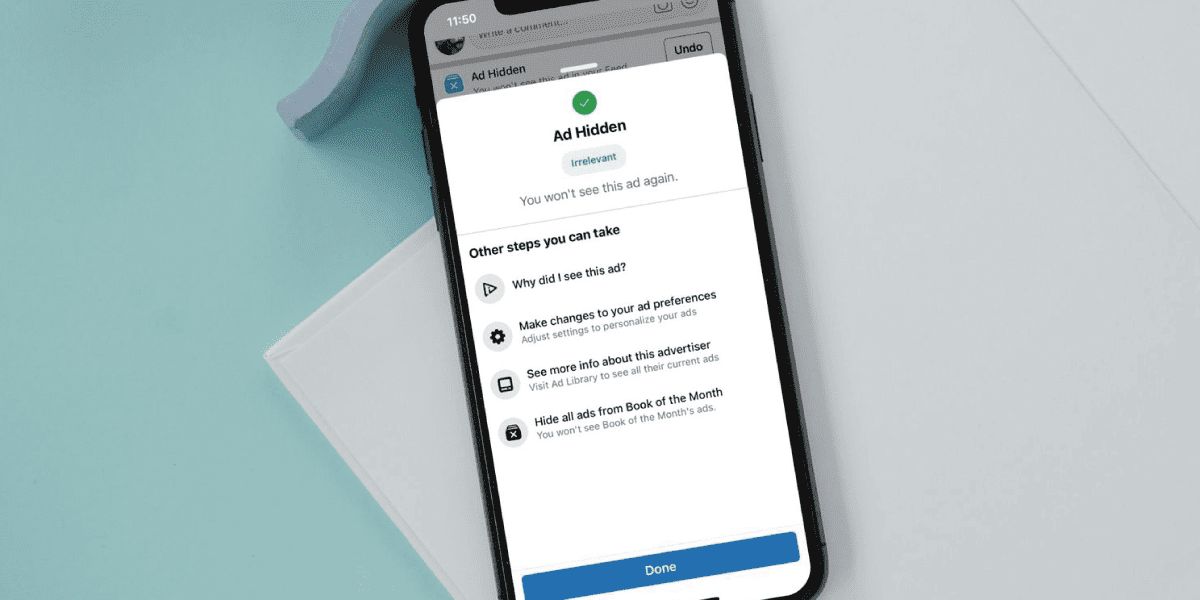Facebook is full of ads, and sometimes they feel endless. You scroll for updates from friends, but you see promotions, sponsored posts, and suggested content everywhere. So, now, you’re wondering, “How do I get rid of ads on Facebook?”
The truth is that you cannot block all ads completely. But you can reduce them, hide the ones you don’t like, and even stop seeing them entirely in some cases if you are in Europe.
Let’s go step by step on how to turn off ads on Facebook and see what works, what does not, and what options you have.
| Key Takeaways: In Europe, Meta (Facebook/Instagram) gives users a choice to pay and use the apps with no ads. If you don’t pay, you will still see ads, but you can control and manage what kind of ads show up. Ad preferences let you update your interests and decide what information Meta can use for ads. It’s not possible to fully block ads for free if you don’t subscribe (applicable to the European region). The “no ads” subscription is only available in the European region. Outside Europe, users can only manage ad settings, not remove ads completely. |
Can You Completely Remove Ads on Facebook?
The short answer is no, you cannot remove all ads for free. Facebook runs on advertising, so it will always keep some form of ads. What you can do is control what kind of ads you see, hide ads from advertisers you dislike, and reduce personalised targeting.
If you live in the European region, you can pay for a subscription to use Facebook without ads.
So, you have options. Free ones to control and hide, and a paid one in Europe if you want zero ads.
How do I Get Rid of Ads on Facebook?
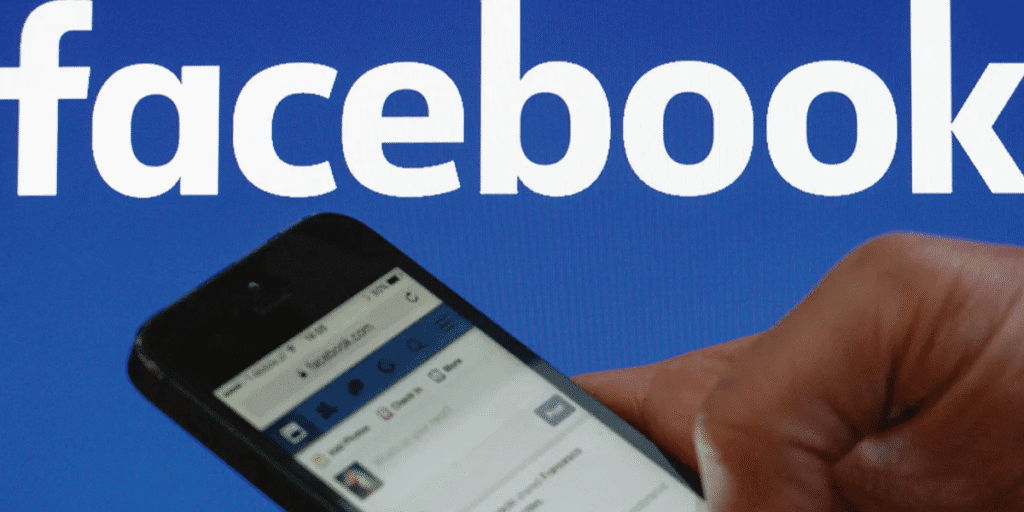
Now, we’re going to look at the ways you can control ads on Facebook. Let’s keep it simple and easy to follow.
Here’s how to get rid of ads on Facebook.
1. Use an Ad Blocker
One of the easiest ways to get rid of ads outside of Facebook is to use an ad blocker. An ad blocker is a tool that removes ads from websites, including Facebook. It stops banners, pop-ups, videos, and even sponsored posts in many cases.
You can use free ad blocker extensions like uBlock Origin or AdGuard on browsers such as Chrome, Firefox, Safari, or Edge. If you want an all-in-one solution, apps like Total Adblock (7-day free trial) can block Facebook ads, YouTube ads, and even pop-ups on mobile.
Just install it, enable it, and your feed will look cleaner. The only thing to remember is that not every ad blocker catches every Facebook ad, so you might need to try a couple before finding the best fit.
2. Use a Browser That Blocks Ads
Some browsers come with built-in ad blockers. This means you don’t even need to install anything extra. For example, the Brave browser blocks ads and trackers on every site. Opera has a free built-in blocker and even includes a free VPN for more privacy. UR Browser also offers privacy modes with blocking features.
Using these browsers can make your Facebook feed load faster, save data, and keep you from being tracked around the web. If you don’t like dealing with extensions, switching your browser might be the easiest fix.
3. Control the Ads You See on Facebook
Here’s where Facebook’s own settings come in. According to Facebook:
“Control the ads you see. If you’re in the European region, your ad choices are different. Bear in mind that there is no way to hide all ads. Your Ad preferences page lets you adjust the ads you see while on Facebook and gives you the ability to update your ad settings to control information we can use to show you ads.”
So, you cannot remove all ads, but you can shape your ad experience.
Here’s how:
- Click your profile picture on the top right of Facebook.
- Go to Settings and privacy → Settings.
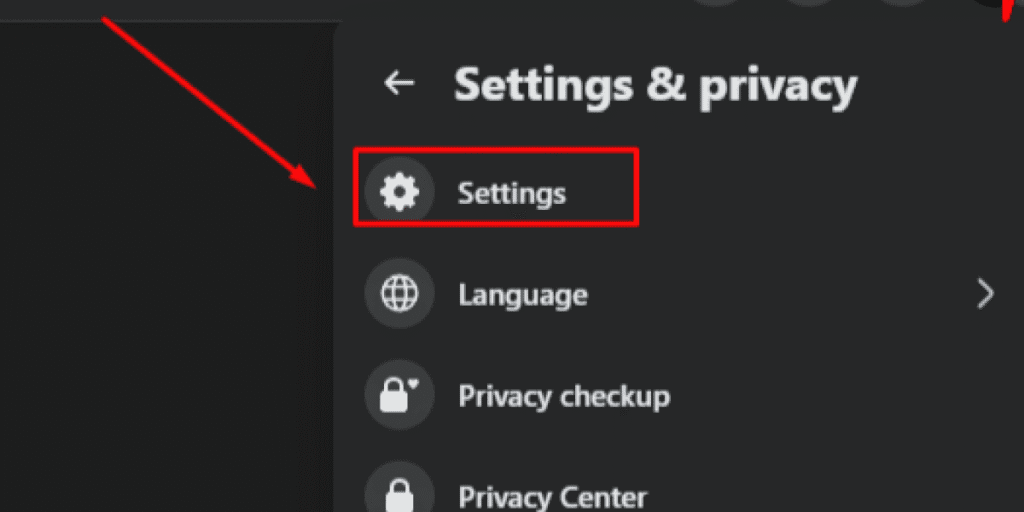
- Click Accounts Centre → Ad preferences.
From here, you can:
- See ad activity (what you interacted with).
- Hide or block advertisers you don’t like.
- Change ad topics so you see less of things like politics, alcohol, or parenting.
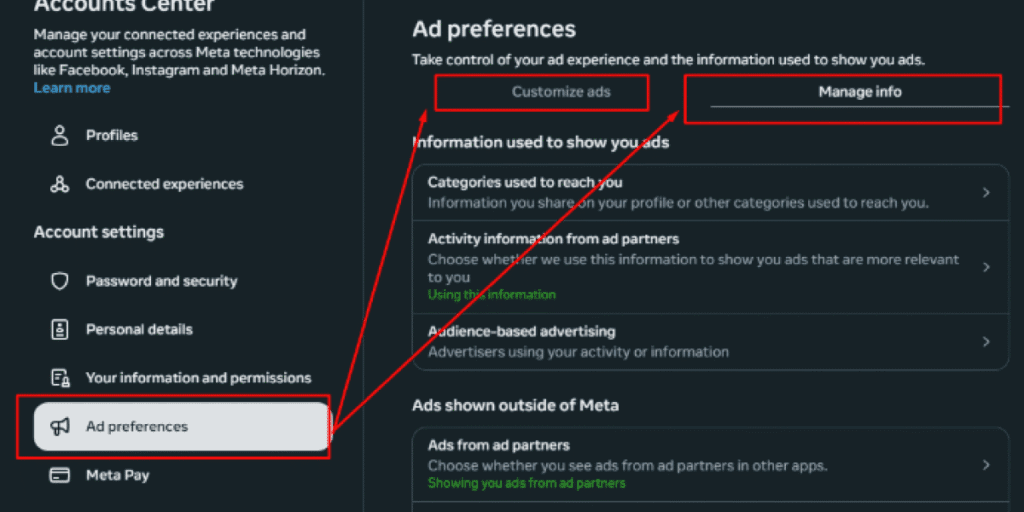
- Manage info like whether Facebook uses your profile details, activity from partners, or other apps to target ads at you.
Changing these settings won’t stop ads, but it will make your feed feel more personal and less annoying.
4. Hide Ads You Don’t Like
If you see an ad that bothers you, you don’t have to keep seeing it. Just hide it.
- Click the three dots (…) in the top right of the ad.
- Select Hide ad.
- If you want to block that advertiser completely, click Why am I seeing this ad? and then choose Hide all ads from this advertiser.
This way, ads from that page won’t appear in your feed anymore. It’s quick, easy, and works instantly.
5. Adjust Ad Topics
Maybe you’re tired of political ads. Or maybe you don’t want to see ads about alcohol, pets, or social issues. Facebook lets you reduce these.
- Go to Ad preferences → Customise ads → Ad topics.
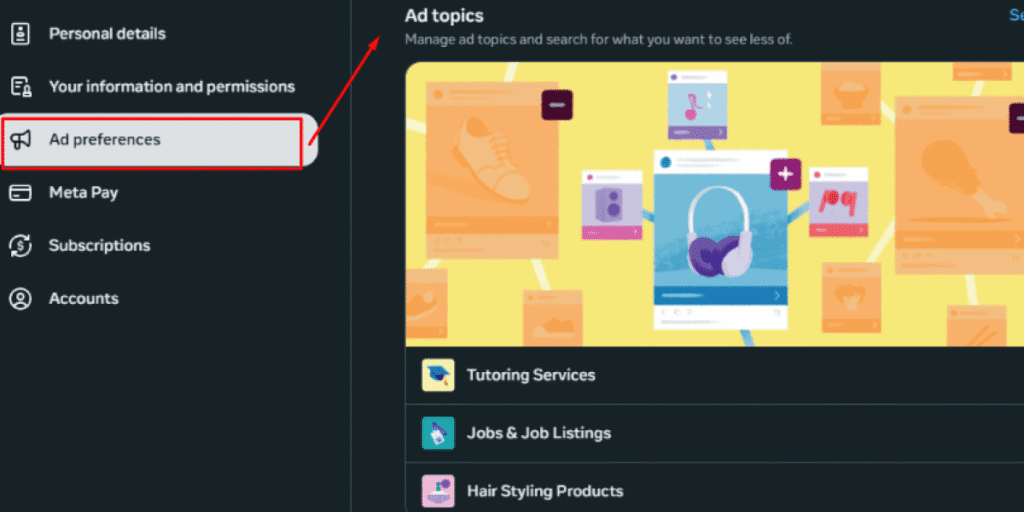
- Search or scroll through the topics.
- Select See less for the ones you don’t want.
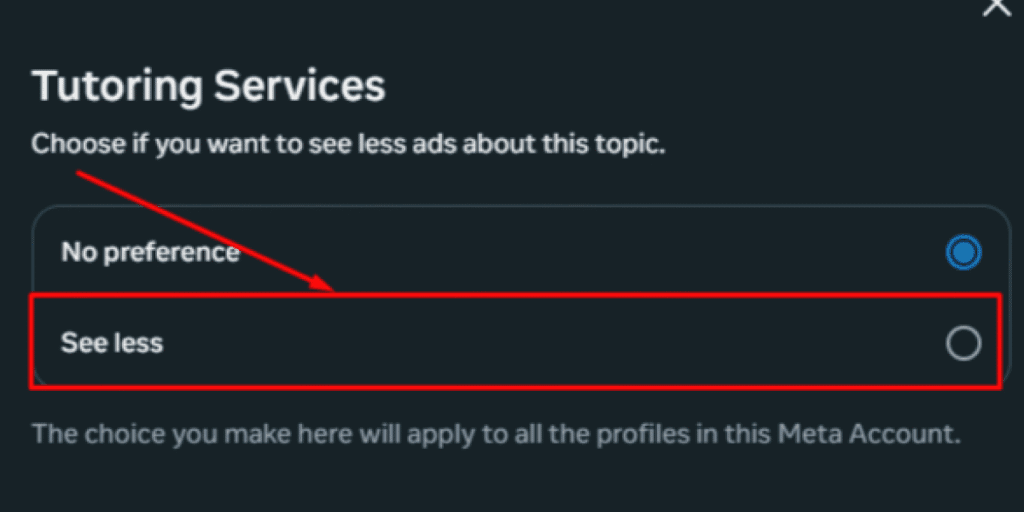
You’ll still see some ads on these topics, but far fewer. For example, during elections, choosing to see less of politics can help you avoid most of those campaign ads.
6. Turn Off Personalised Ads
Facebook shows you ads based on your profile, searches, and even what you do off Facebook. This is called personalised or targeted advertising. You can reduce it.
- Go to Ad preferences → Manage info.
- Look for the Categories used to reach you.
- Remove interests, categories, or data you don’t want advertisers to use.
- You can also turn off ads shown from “ad partners” outside Facebook.
This will not cut the number of ads, but the ads you see will be less connected to your personal life.
7. Stop Targeted Ads From Partners
Facebook collects data from other apps, sites, and companies. This is why you see an ad for shoes right after browsing them on another site. You can reduce this tracking.
- Go to Ad preferences → Manage info.
- Look for Activity information from ad partners.
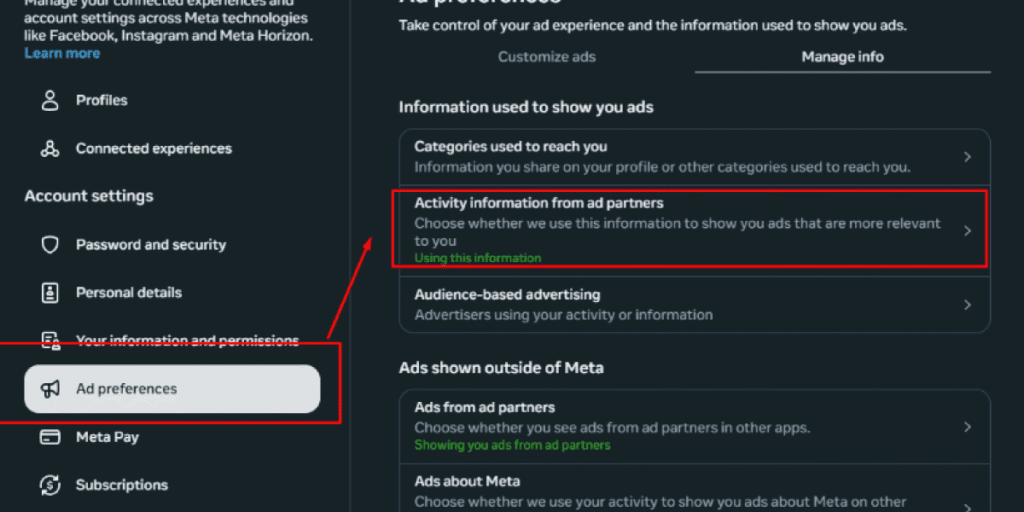
- Turn this off.
This means Facebook will stop linking your off-Facebook activity to ads. It gives you more privacy and fewer “creepy” ads that follow you around.
8. Report Inappropriate Ads
Some ads are offensive, misleading, or scams. You don’t need to keep seeing them.
- Click the three dots (…) on the ad.
- Select Report ad.
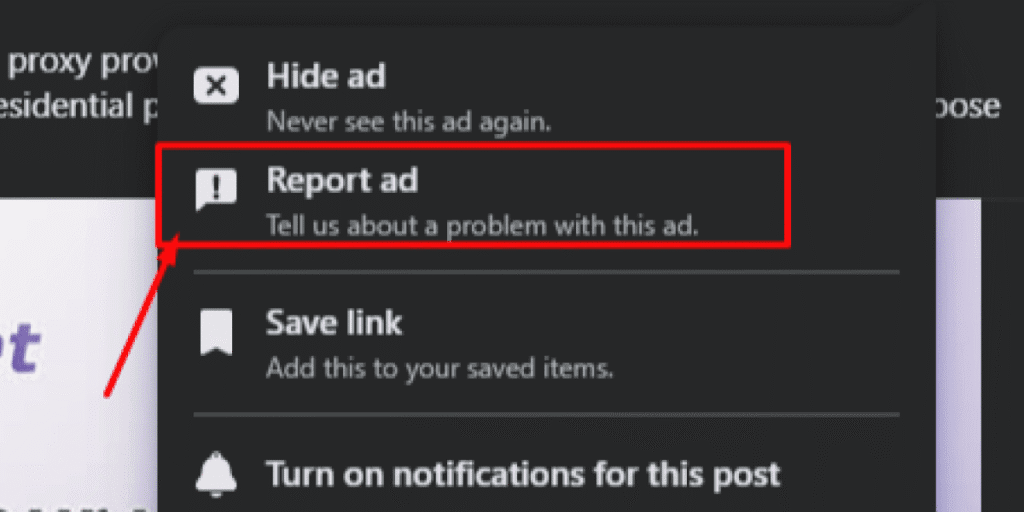
- Choose the reason (scam, inappropriate, misleading, etc.).
Facebook reviews these reports and removes ads if they break rules. Reporting helps clean your feed and the platform overall.
9. Subscription Option in Europe
If you are in the European region, there’s one more option. You can pay for a subscription to Facebook and Instagram without ads. Once you subscribe, ads will disappear in 24 hours or after restarting the app.
This is the only official way to stop all ads. If you are outside Europe, this option is not available.
So, yes, in Europe, to stop ads entirely, you have to pay. Everywhere else, you have to use the free tricks we covered above.
“You can reduce unwanted ads on Facebook, but if you want your own ads to perform better, our Social Media Marketing services handle everything from strategy to posting so your audience sees the content that matters.” |
Wrapping Up: Can You Really Get Rid of Facebook Ads?
You cannot make ads vanish completely for free. Facebook is built on ads, so they will always exist in some form. So, as per your asking, “How do I get rid of ads on Facebook?”
Here’s how to stop ads on Facebook:
- Block ads with ad blockers or browsers.
- Hide ads you don’t like.
- Control ad topics and advertisers.
- Stop targeted ads from following you.
- Report anything misleading or offensive.
- And if you’re in Europe, pay for a subscription to go ad-free.
With these steps, you won’t stop every ad, but you’ll take control of your feed. You’ll see fewer ads, more of the content you like, and fewer distractions every time you log in.
While controlling ads, you can also grow your followers with these easy tips on how to get more followers on Facebook in 2025.
FAQs
- Can I completely remove ads from Facebook?
No, you cannot fully remove ads for free. Facebook always shows ads because that is how it makes money. The only way to stop all ads is by paying for the ad-free subscription in Europe.
- How do I reduce the number of ads I see on Facebook?
You can change your ad preferences. Go to Settings, then Ad Preferences, and remove topics or interests you do not like. This will not stop ads, but it will reduce the ones that feel annoying.
- Is there a free way to block ads on Facebook?
Yes, you can block many ads for free using ad-blocking tools like AdBlock, Ghostery, or the Brave browser. You can also change your Facebook ad settings to hide ads from certain advertisers. This will not remove every ad, but it will make your feed look cleaner.
- Why does Facebook keep showing me ads?
Facebook shows ads based on your activity, likes, and searches. They collect your data to decide what ads you might click. That is why you keep seeing targeted ads.
- How do I hide a specific ad on Facebook?
Click the three dots on the ad. Choose “Hide ad” or “I do not want to see this.” Facebook will hide that ad and show you fewer ads like it in the future.
- Can I change what type of ads I see on Facebook?
Yes, you can. Go to Ad Preferences and remove topics you do not like. You can also select the kind of ads you prefer to see.
- What is Facebook’s ad-free subscription in Europe?
Facebook now gives people in Europe a paid option. If you subscribe, you will not see any ads at all. This option is not available outside Europe.
- Do ad blockers work on the Facebook mobile app?
Most ad blockers only work on browsers. They cannot block ads inside the Facebook app. That is why you still see ads when using the mobile app.
- Can I stop Facebook from tracking me for ads?
Yes, you can limit tracking. In Settings, turn off tracking permissions like “Activity outside Facebook.” This reduces how much data Facebook uses to target ads.
- Is paying for ad-free Facebook worth it?
It depends on you. If you hate ads and live in Europe, paying might be worth it. If not, you can still control ads with free settings, but you will always see some ads.